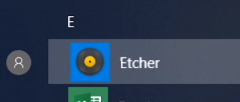
After downloading the Membrane Camera disk image file to a desktop computer, use an application such as Etcher or Win32 Disk Imager to write the image to the SD card.
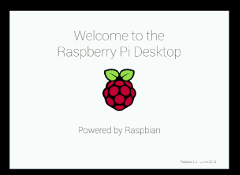
Insert the SD card into the Raspberry Pi, and connect it to a monitor, keyboard, and mouse. Connect the Raspberry Pi to a USB power source to boot.
Membrane Camera disk images are about 4GB in size, but the SD card is most likely larger than that. On the first boot only, the image resizes itself to fill available space. After the operation completes, the system restarts.
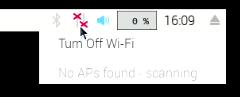
When the Raspberry Pi finishes the first boot and the restart boot, it shows a desktop view.
To provide Membrane Camera with network connectivity, attach an Ethernet cable or click the networking icon in the top right corner to configure wi-fi.
For other system configuration, use the login pi with password membrane.
