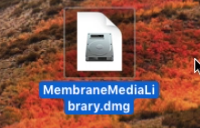
Find the downloaded dmg file and open it. macOS mounts the disk image.
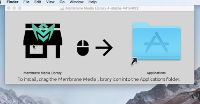
The disk image window shows the Membrane Media Library application on the left, and a link to your computer's Applications folder on the right. Drag the application icon to the Applications folder.
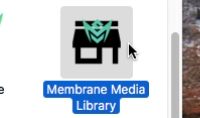
Open the Applications folder and double-click the application icon to launch.
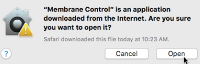
macOS may show a dialog asking if you are sure you want to open the application. Click "Open" to confirm.
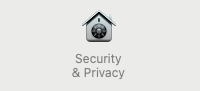
macOS may also require you to confirm launching the application by opening "System Preferences", "Security & Privacy", and pressing the "Open" button.
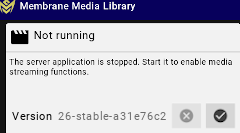
The application window shows controls for starting and stopping the media server.
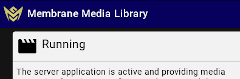
Start the server and keep the application window open for as long as you want it to remain available.
