By default, Membrane Server applications accept commands from any computer that connects using Membrane Control. While convenient, this arrangement might not be suitable in all cases. If you desire access control over functions such as monitor or media library services, use Membrane Control's admin console to set a server password.
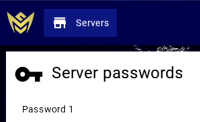
Open the Servers interface from Membrane Control's main menu. The interface shows all connected Membrane Server applications, along with the server passwords list.
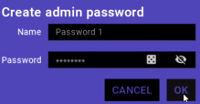
Press the add (plus) button on the server passwords list to show the create password window. Enter a password value and press OK to store a new list entry.
The application obscures the password value by default. Click the visibility (eye) button to reveal its text. If you would like a randomly generated password value, click the dice-roll button to assign one.
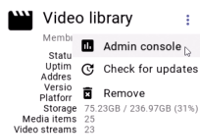
Find the server that should be configured with an access password. Open that server's admin console using the appropriate menu action from its window.
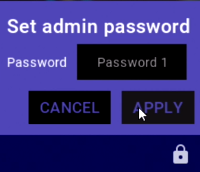
Click the bottom toolbar's lock button to show the set password window. Choose a password entry and click the APPLY button to set the server password. To remove access controls and clear any previously configured password, assign the "(No password)" entry.
The admin console also shows the application's overall server password list and allows management of entries, just as the servers interface does.
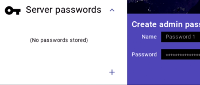
Once you've set a server to require a password, be careful not to delete that entry from the list. If removed, Membrane Control loses access to the locked server until you create another entry with the same password value.
